bakedbeans
New member
Don't have a clue why this happened...Windows 11 Homemade wordstation.; Gigabyte X299X Designare 10G motherboard; i9 10980 cpu and 128 GB RAM.
I had to replace my C: OS drive and my primary storage drives because was running out of room. Used Macrium Reflect to clone my C: drive, then replaced both with Gen 4 M.2 NVMe drives. Would not boot up, because somehow in the cloning process my MBR got corrupted. Succeeded in fixing that via command prompt.
All seemed well until I connected to the internet. Spectrum 1 Gig symmetric connection has always given me 650 to 1050 Mbps upload and download speeds. Now, I still have the fast download, but my upload speed is only 10-16 Mbps via both Wifi 6 and by direct ethernet connections on this computer only! Three other computers in my home all run symmetrically as they should, so I know it's not my ISP, it is specific to this computer.
Updated Gigabyte LAN drivers, no change. Uninstalled and reinstalled ethernet ports, no change. Scoured the BIOS for any weird settings, no help there. Can find no reason for this. HELP!
I had to replace my C: OS drive and my primary storage drives because was running out of room. Used Macrium Reflect to clone my C: drive, then replaced both with Gen 4 M.2 NVMe drives. Would not boot up, because somehow in the cloning process my MBR got corrupted. Succeeded in fixing that via command prompt.
All seemed well until I connected to the internet. Spectrum 1 Gig symmetric connection has always given me 650 to 1050 Mbps upload and download speeds. Now, I still have the fast download, but my upload speed is only 10-16 Mbps via both Wifi 6 and by direct ethernet connections on this computer only! Three other computers in my home all run symmetrically as they should, so I know it's not my ISP, it is specific to this computer.
Updated Gigabyte LAN drivers, no change. Uninstalled and reinstalled ethernet ports, no change. Scoured the BIOS for any weird settings, no help there. Can find no reason for this. HELP!